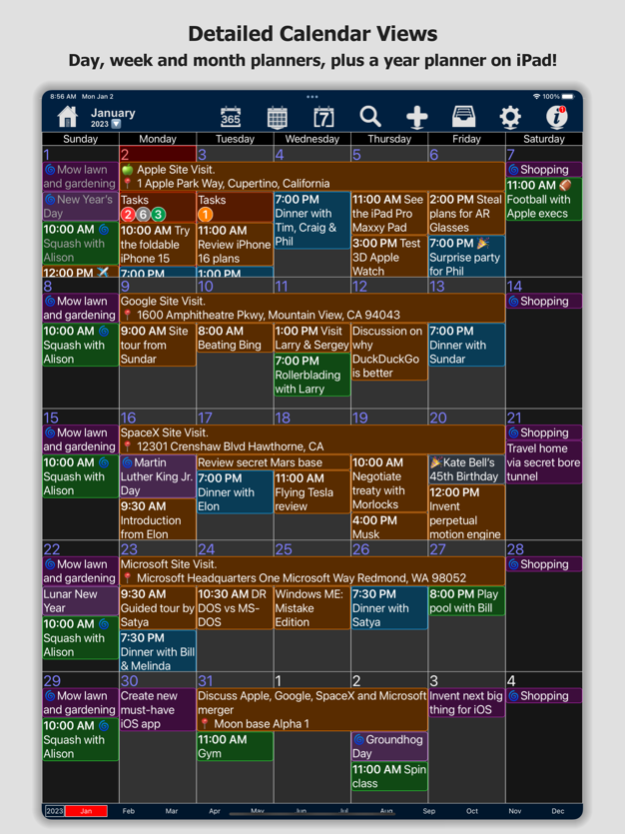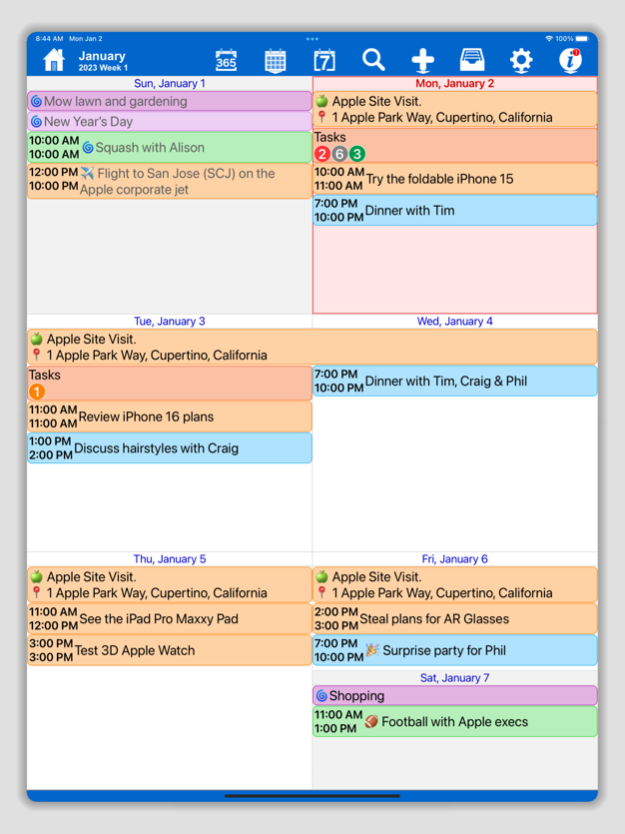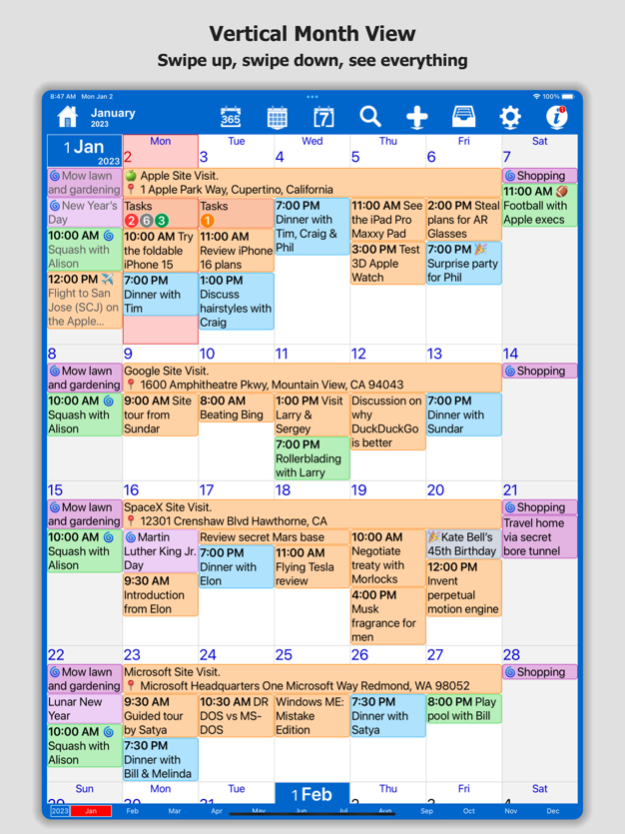Version History
Here you can find the changelog of Calendar Widget & Planner since it was posted on our website on 2016-09-30.
The latest version is 5.1.5 and it was updated on soft112.com on 19 April, 2024.
See below the changes in each version:
version 5.1.5
posted on 2024-04-04
Apr 4, 2024
Version 5.1.5
Welcome to version 5.1.5 of myCal!
This update improves speed and reliability.
NEW: We have added a lock screen widget!
UPDATED: App translations
FIXED: Minor bugs
version 5.1.4
posted on 2024-03-29
Mar 29, 2024
Version 5.1.4
Welcome to version 5.1.4 of myCal!
This update improves speed and reliability.
UPDATED: App translations
FIXED: Minor bugs
version 5.1.3
posted on 2024-01-01
Jan 1, 2024
Version 5.1.3
Welcome to version 5.1.3 of myCal!
This update improves speed and reliability.
NEW: You can now configure the font size for your widgets, and for Medium Widgets the number of days to display.
UPDATED: Improved Medium Widget layout
UPDATED: App translations
FIXED: Minor bugs
version 5.1.2
posted on 2023-12-14
Dec 14, 2023
Version 5.1.2
Welcome to version 5.1.2 of myCal!
This update improves speed and reliability.
NEW: You can now configure the font size for your widgets, and for Medium Widgets the number of days to display.
UPDATED: Improved Medium Widget layout
UPDATED: App translations
FIXED: Issue where widget wouldn't appear for iOS 15
FIXED: Minor bugs
version 5.1.1
posted on 2023-12-10
Dec 10, 2023
Version 5.1.1
Welcome to version 5.1.1 of myCal!
This update improves speed and reliability.
NEW: You can now configure the font size for your widgets, and for Medium Widgets the number of days to display.
UPDATED: Improved Medium Widget layout
UPDATED: App translations
FIXED: Issue where widget wouldn't appear for iOS 15
FIXED: Minor bugs
version 5.1
posted on 2023-11-14
Nov 14, 2023
Version 5.1
Welcome to version 5.1.0 of myCal!
This update improves speed and reliability.
NEW: We have added a Medium Widget to the Widgets Pack! This is a *FREE* upgrade if you have purchased the Widgets Pack, otherwise buy now before the price increase!
NEW: You can now configure the font size for your widgets, and for Medium Widgets the number of days to display.
UPDATED: App translations
FIXED: Minor bugs
version 5.0.2
posted on 2023-10-26
Oct 26, 2023
Version 5.0.2
Welcome to version 5.0.2 of myCal!
NEW: We now have Calendar Widgets! Add the myCal widget to your Home Screen to see the events you have now, next and more!
UPDATED: App translations
FIXED: Minor bugs
version 5.0.1
posted on 2023-10-16
Oct 16, 2023
Version 5.0.1
Welcome to version 5.0.1 of myCal!
This update improves speed and reliability.
● NEW: We now have Calendar Widgets! Add the myCal widget to your Home Screen to see the events you have now, next and more!
version 4.6.8
posted on 2023-07-31
Jul 31, 2023
Version 4.6.8
Welcome to version 4.6.8 of myCal!
This update improves speed and reliability.
● NEW: The display of notes on events is now configurable per view
● FIXED: Calendar Name not displayed on Day View even when the setting for the option is ON
● FIXED: Crash on M1/M2 Macs when opening events with invitees
● FIXED: Minor bugs
version 4.6.7
posted on 2023-06-30
Jun 30, 2023
Version 4.6.7
Welcome to version 4.6.7 of myCal!
This update improves speed and reliability.
● FIXED: Crash when adding invitees and changing the date of a repeating event
● FIXED: Minor bugs
version 4.6.6
posted on 2023-06-01
Jun 1, 2023
Version 4.6.6
Welcome to version 4.6.6 of myCal!
This update improves speed and reliability.
● FIXED: Potential crash when sorting events before display
● FIXED: Crash on devices running iOS 13 or older
● FIXED: Minor bugs
version 4.6.4
posted on 2023-05-14
May 14, 2023
Version 4.6.4
Welcome to version 4.6.4 of myCal!
This update improves speed and reliability.
● FIXED: Vertical Month View scrolling issue
● FIXED: Crash loading contact events
● FIXED: Minor bugs
● UPDATED: App translations
● UPDATED: Speed improvements
version 4.6.3
posted on 2023-03-26
Mar 26, 2023
Version 4.6.3
Welcome to version 4.6.3 of myCal!
This update improves speed and reliability.
● UPDATED: App translations
● UPDATED: Speed improvements
● FIXED: Minor bugs
● FIXED: AirPrint on Year View had stopped working
version 4.4
posted on 2022-08-13
Aug 13, 2022 Version 4.4
FIXED: A crash related to background images
version 4.1.9
posted on 2022-04-20
Apr 20, 2022 Version 4.1.9
FIXED: A number of random crashes
version 4.1.8
posted on 2022-04-06
Apr 6, 2022 Version 4.1.8
FIXED: A number of random crashes
version 4.1.6
posted on 2022-03-27
Mar 27, 2022 Version 4.1.6
NEW: Default alert settings configuration
version 4.1.5
posted on 2022-02-21
Feb 21, 2022
Version 4.1.5
Welcome to version 4.1 of myCal!
This update improves speed and reliability.
● FIXED: List view searching on multiple words
● FIXED: Vertical month view Home icon not working
● FIXED: Year view dark mode
● FIXED: Crash on M1 Macs
version 4.1.4
posted on 2022-02-10
Feb 10, 2022 Version 4.1.4
Welcome to version 4.1 of myCal!
This update improves speed and reliability.
● FIXED: List view searching on multiple words
● FIXED: Vertical month view Home icon not working
● FIXED: Year view dark mode
version 4.1.2
posted on 2022-01-12
Jan 12, 2022 Version 4.1.2
Welcome to version 4.1 of myCal!
This update improves speed and reliability.
● NEW: Can set the toolbar size: Settings, Application, Toolbar Size
● FIXED: In app purchases might be forgotten
version 4.1.1
posted on 2022-01-03
Jan 3, 2022 Version 4.1.1
FIXED: Events could occasionally appear twice
FIXED: Add event from the day view could default to the wrong day, depending on your settings and time zone
version 4.1
posted on 2021-12-23
Dec 23, 2021 Version 4.1
FIXED: List view issue loading older events
UPDATED: French and German translations
version 4.0.7
posted on 2021-12-14
Dec 14, 2021 Version 4.0.7
FIXED: List view issue loading older events
version 4.0.6
posted on 2021-12-07
Dec 7, 2021 Version 4.0.6
NEW: Event availability on compatible calendars
FIXED: Various small usability issues
version 4.0.5
posted on 2021-12-01
Dec 1, 2021 Version 4.0.5
FIXED: Various small usability issues
version 4.0.4
posted on 2021-11-09
Nov 9, 2021 Version 4.0.4
FIXED: Date selection issue related to leap years
FIXED: Potential crash on app start
version 4.0.3
posted on 2021-11-07
Nov 7, 2021 Version 4.0.3
FIXED: A number of small usability issues
version 4.0.2
posted on 2021-11-06
Nov 6, 2021 Version 4.0.2
NEW: Can now AirPrint the Day, Month and Year Views from the Year View day long tap menu
FIXED: A number of small usability issues
version 4.0.1
posted on 2021-10-24
Oct 24, 2021 Version 4.0.1
FIXED: An issue where the month view might not load correctly
version 3.5.11
posted on 2021-10-16
Oct 16, 2021 Version 3.5.11
FIXED: Crash when attempting to add events when no valid calendars have been created
version 3.5.10
posted on 2021-10-12
Oct 12, 2021 Version 3.5.10
FIXED: Crash when attempting to add a new calendar when no valid source (iCloud, Google, Exchange) is found
version 3.5.9
posted on 2021-10-10
Oct 10, 2021 Version 3.5.9
NEW: You can now set Travel Time on your events
version 3.5.7
posted on 2021-10-05
Oct 5, 2021 Version 3.5.7
UPDATED: General speed improvements
version 3.5.6
posted on 2021-09-26
Sep 26, 2021 Version 3.5.6
FIXED: An issue where in-app purchases could be forgotten
version 3.5.5
posted on 2021-09-22
Sep 22, 2021 Version 3.5.5
UPDATED: Improved the view loading speed
version 3.5.4
posted on 2021-08-30
Aug 30, 2021 Version 3.5.4
FIXED: An issue with the day view displaying incorrect timezone times
version 3.5.3
posted on 2021-08-22
Aug 22, 2021 Version 3.5.3
UPDATED: Refreshed the task list page
version 3.5.2
posted on 2021-07-25
Jul 25, 2021 Version 3.5.2
FIXED: Contact anniversary settings were mostly ignored
version 3.5.1
posted on 2021-07-11
Jul 11, 2021 Version 3.5.1
FIXED: Crash on iOS 9
version 3.5.0
posted on 2021-07-09
Jul 9, 2021 Version 3.5.0
NEW: Manage Attachments option when editing events
UPDATED: Refreshed the Month and Vertical Month View
UPDATED: Refreshed the Add / Edit Task page
version 3.4.0
posted on 2020-09-06
Sep 6, 2020 Version 3.4.0
● NEW: App translations
● ● French (français)
● ● German (Deutsch)
● FIXED: Minor bugs
version 3.4.0
posted on 2020-09-06
6 Sep 2020 Version 3.4.0
● NEW: App translations
● ● French (français)
● ● German (Deutsch)
● FIXED: Minor bugs
version 3.3
posted on 2020-08-11
Aug 11, 2020 Version 3.3
● NEW: Option to set All Day as default for new events
● UPDATED: Improved event duration selection when adding or editing
● UPDATED: Improved task priority selection
version 3.2.1
posted on 2020-08-06
Aug 6, 2020 Version 3.2.1
● FIXED: Timed tasks should now appear on the correct day
version 3.2
posted on 2020-06-04
Jun 4, 2020 Version 3.2
● FIXED: An issue when duplicating an event next day could push it out by 2 days
● FIXED: A crash when navigating through an advanced repeat rule
version 3.1
posted on 2020-04-23
Apr 23, 2020 Version 3.1
● FIXED: An issue with scrolling notes on older devices
● FIXED: An issue with pinching to change the month view font size
version 3.0
posted on 2020-02-29
Feb 29, 2020 Version 3.0
● NEW: Vertical Month View added! (PRO Pack feature)
● NEW: Long tap main menu options for quick access to the month views and the add event and task lists
● NEW: Added pinch / zoom gesture to month views to adjust the font size
● FIXED: Several bugs and stability issues
version 2.17
posted on 2019-11-27
Nov 27, 2019 Version 2.17
FIXED: An issue where future tasks might not appear
FIXED: Not able to scroll event notes
FIXED: Overlapping week and day numbers on Month View
version 1.9.41
posted on 2012-07-04